Missing "Related Items" in Site Columns in SharePoint 2013
Why would I use this Column?
This is a very useful column from Business prospective. When you create an Item you can simply add a reference (as Lookup) to another Item in same or different list or library as related entity. See How to add a Related Items Site Column in SharePoint 2013 list
Where is this column?
This Site Column is a part of Hidden group ("_Hidden") by default and is not be listed in Site Columns. This however is a part of Task Content type by default. So all we need to do is to navigate to "Related Items" Site Column screen
and change the group from _Hidden to Whatever Custom group you want via the Tasks Content Type.
Lets look at the Steps -
Navigate to Site settings -> Site Content Types

Under List Content Types look for "Tasks"

Click on "Tasks" and you would see the following Columns with "Related Items" at the bottom.
Click on Related Items column and you would see something like below

Click on "Edit Site Column"

This is what you see here. Notice the _Hidden Group.

Click on Existing Group and then Change the Group this column belongs to. Click OK once done.

Next Navigate to Site Settings and select "Site columns"

In Site Columns select your group with Show Groups filter.


Now you can use this Site column in any list or Library.
How to add this column to a list?
You can add this column in any list or library from the Site Columns using “Add from Existing Site columns” in a list. See the Steps in Detai How to add a Related Items Site Column in SharePoint 2013 list
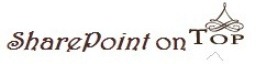
0 comments:
Post a Comment